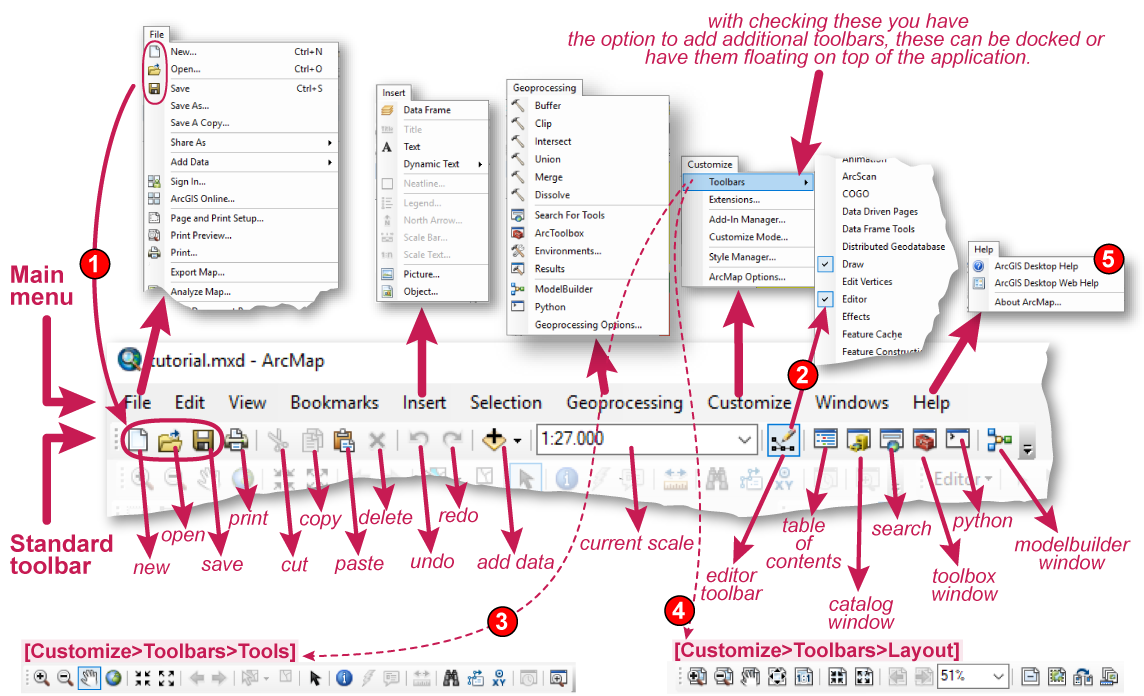GIS and Arcmap
A quick view on the menus in ArcMap
The Main Menu and the Standard toolbar are the two most frequently used means to trigger actions. Both menus are connected in a way, in many cases they give access to same actions. This can be clearly identified on the used icons in both. The icons in front of the "New...", "Open..." and "Save..." menu items in the [File] menu are also used in the Standard toolbar
The "Tools" toolbar
The [Help] menu
ArcMap has a Main menu and Standard toolbar that appear by default. Both are referred to as toolbars, although the Main menu toolbar contains menus only. Additional toolbars are available for use when you are performing a particular task. Any toolbar can be docked at the top or bottom or to the left or right side of the application. Alternatively, toolbars can float on the desktop while functioning as part of the application. When you dock a toolbar, it is moved and resized with the application's window.
Toolbars can contain different types of commands—buttons, tools, tool palettes, combo boxes, edit boxes, and menus. Each command has code associated with it, whether it's core to the application or something you've created yourself. All commands generally execute in the same manner, although you use each type differently when interacting with the application.
You'll work with different types of commands:
- Buttons execute a specific task when you click them.
- Tools are similar to buttons except they allow you to interact with the display before an action is performed. For example, the Zoom In tool allows you to drag a rectangle over a map to specify the new extent.
- A tool palette presents a collection of related tools.
- Combo boxes allow you to choose an option from a drop-down list. For example, in ArcMap, a combo box is used to specify the map scale.
- Text boxes or edit boxes allow you to type in text.
- Menus present a list of commands. A context menu is a floating menu that pops up at the location of the pointer when you right-click.