GIS and Arcmap
Data Management in ArcMap
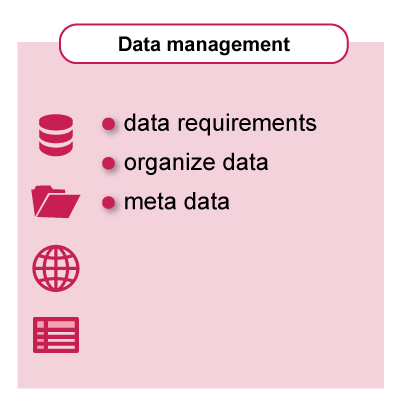
The ability to manage and process spatial data is a critical component for any functioning GIS. Simply put, data processing systems refer to hardware and software components that are able to process, store and transfer data. [The Core of GIScience: a system based approach (ITC, 2019) - 8.4 Data management and processing systems (page 267)]Geodata is information about geographic locations that is stored in a format that can be used with a geographic information system (GIS).
Geodata can be stored in a database, geopackage, shapefile, coverage, raster image, or even a dbf table or Microsoft Excel spreadsheet. The following is a list of geodata that can be used with ArcMap:[Manage data, ArcMap help files.]
- Database
- Geopackage
- Raster image
- Tabular data such as dbf tables and Excel spreadsheets
- Shapefile
- Coverage
Data Requirements
In the preparation stage of the project data requirements are identified. Based on these requirements the data is collected.
The data, even though it has been obtained in a digital format, may still not be quite ready for use in the system. This may be because the format applied in the capturing process was not quite the format required for storage and further use; some type of data conversion is then required. In part, this problem may also arise when the captured data represent only raw, base data, from which the data objects of real interest to the system still need to be constructed. For example, semi-automatic digitizing may produce line segments, while the application requires non-overlapping polygons. A build and verification phase would then be needed to obtain these from the captured lines.[The Core of GIScience: a system based approach (ITC, 2019) - 8.4 Data management and processing systems (page 276)]
The data collected will in most cases not meet the requirements fully, and editing and processing is a nessecary step.
Organize Data
The way that data are stored plays a central role in their processing and, eventually, our understanding of them. In most available systems, spatial data are organized in layers by theme and/or scale. Examples are layers of thematic categories, such as land use, topography and administrative subdivisions, each according to their mapping scale. An important underlying principle is that a representation of the real world has to be designed such that it reflects phenomena and their relationships as naturally as possible. In a GIS, features are represented together with their attributes—geometric and non-geometric—and relationships. The geometry of features is represented with primitives of the respective dimension: a windmill probably as a point; an agricultural field as a polygon. The primitives follow either the vector or the raster approach.
...vector data types describe an object through its boundary, thus dividing the space into parts that are occupied by the respective objects. The raster approach subdivides space into (regular) cells, mostly as a square tessellation of two or three dimensions. These cells are called pixels in 2D and voxels in 3D. The data indicate for every cell which real-world feature is covered, provided the cell represents a discrete field. In the case of a continuous field, the cell holds a representative value for that field.[The Core of GIScience: a system based approach (ITC, 2019) - 8.4 Data management and processing systems (page 276-277)]
Below you will get a brief overview on the location and basic use for data-management, the "Catalog":
- Location of the Catalog
- Meaning of the Icons
- Files
- Geo-Database
The easiest way of managing your data is using the catalog. You can open the catalog through the main toolbar and clicking on the tool and then the catalog window will open.
In the catalog you see the "Home" folder which is a link to our tutorial folder. In there you see the "tutorial.mxd" which we saved earlier and you will see the data folder. In the data folder is a set of files. One of them is the GeoDatabase, the exercise GeoDatabase, it is a file GeoDatabase. There are two image files: elevation and landuse. There is a line-shapefile (the main roads). There is a polygon-shapefile (which is neighbourhoods) and there is a point-shapefile (which is the special buildings).
The filetype can be easily recognized on the icons used in front.
In the GeoDatabase already two files are loaded, mainroads and neighbourhoods, which are now feature classes.
In the Geodatabase the special buildings will be added. Right-mouse-click on the GeoDatabase and select import. Import gives us several options, which can be discovered later. We will select the feature class single. Feature class single will bring forward a window and in this window we can select the import features. Here we select Special buildings, which are in the Data Folder, and we have to give it an output feature class name which will be "special_buildings", without the extension of shape. And then we can accept it and it will be loaded which will be rather quickly because it is a small file.
When opening the catalog again, which can be done by the tab and right-mouse-click on the GeoDatabase to refresh the view, we see that the special buildings are included now in the exercise.gdb. Basically we could now remove all the other files because they are included in the GeoDatabase.
In the catalog you find other ways to link to data sources, you can discover them in a later stage.
Meta-data
Meta-data is the mechanism that producers have that enables potential users to find, analyse and evaluate their resources (data sets and services) and determine their fitness for use.Below you will get a brief overview on where to specify the type of Meta-data to include and how to view and edit the Meta-data.
The term meta-data and the meta-data itself have become widely used over the last few years by the geo-community as if it was something new. In reality, however, its underlying concepts have been in use for generations. A map legend, for example, is one embodiment of meta-data, containing details about the publisher of the map, its publication date, the type of map, the spatial reference and the map’s scale and accuracy, etc. This connection has become somewhat lost in the transition from analogue to digital data production processes.
Some authors define three categories of meta-data, based on how it is actually used: i.e. discovery, exploration and exploitation meta-data. Discovery meta-data simply enables users to find existing data and services.
Discovery meta-data helps answering the question “who has what data/service and from where?”, the where being an area of interest defined by means of coordinates, geographical names or administrative areas. Exploration meta-data enable users to determine whether some existing data/service is useful for their application. Exploration meta-data answer questions like “why, when and how was certain data collected”. Exploitation meta-data enable users to access, transfer, load, interpret and use data/services in their applications. In addition to access, this type of meta-data also includes details about the price of the data/service and licensing and copyrights.
Meta-data is defined as a formalized and agreed upon set of properties that describe in a significant amount of detail the characteristics of a data set and/or service. ISO has therefore specified in its 19100 suite of standards the set of properties that properly describe a data set and a service.
The ISO 19115 standard defines the meta-data for vector data sets. It is applicable to a whole data set, aggregations of data sets, individual features, and the various classes of objects that compose a feature. This standard defines a large set of metadata properties (400+), some of which are considered mandatory and some optional.
To adhere to the standard, one should implement descriptions that incorporate the mandatory properties and a selection of the optional properties. The result is known as an ISO profile, a subset of the original standard.
As mentioned earlier, meta-data is mainly disseminated via meta-data catalogues that meet the OGC-defined Catalogue Service Web (CSW)-implementation specification. This specification defines the interfaces and binding mechanisms required to publish and access digital catalogues of meta-data for data, services, and related resources. Implementations of the CSW specification are known as Catalogue Services. A repository of CSW services is known as an OGC Catalogue.[The Core of GIScience: a system based approach (ITC, 2019) - 8.5.5 Meta-data (page 295-296)]
The metadata for each file can be viewed. Right-mouse-click on the file of which you want to see this and then go to “Item descriptions”. In “Item descriptions” you see the specifications as given and you can also preview the data if this option is available of course.
The actual information given in the “Item description” is depending on the style that you choose for the metadata. Changing the style will also give you other information in the “Item description” window. It is not that the content of the Meta data changes, only what you see and how much you see.
In the “Item description” you also have the option for editing your Meta information, depending on the style you choose you have many fields that can be edited. This is important if you want to fulfill the requirements of a certain style that you fill in all these different fields correctly.
All files have an “Item description”. The content of the description however depends on if this was done by the data owner or if it is coming from the defaults when creating a new file. The information always has to be added and edited. This means that you have to add missing information.
Whenever adding new information to your Metadata of course do not forget to save, after that you can see it in your “Item description” if the changes were done correctly.


